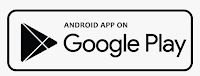A wireless, easy, fast and safe way to transfer files from phone to PC or from PC to phone
Support Android and iPhone - No phone app download - Photos, videos and documents file transfer via WiFi
Easy 3 Steps - Download AirCopy on your PC - Scan QR Code on your Phone - Transfer Files.
How to transfer photos from iPhone to PC wirelessly
Usually, if you need to transfer photos from iPhone to PC, you will need a Lightning-to-USB cable to connect your iPhone to a computer, then import the photos and videos.
AirCopy software allows you to transfer photos and videos from iPhone to a Windows computer wirelessly and bypass the any cables. It utilizes the high-speed WiFi networks. As long as your phone and computer are in the same LAN (local area network), the file transfer between Phone and PC is possible. AirCopy uses the Wifi network instead of Bluetooth, which make it fast and stable, and no Bluetooth pairing is required.
Using AirCopy to transfer photos from iPhone to Windows computer is very easy.
Step 1 – Download the light-weight AirCopy software from AirCopy.com. It is a small download and the download takes just a few seconds. After you download it, you may run it and follow the setup wizard to install it to your Windows computer. It works with Microsoft Windows 7, 8 and 10.

Step 2 – Run AirCopy software from Start menu -> AirCopy. It has a very clear GUI, that is Welcome, Phone to PC, and PC to Phone. If you’d like to import photos and videos from iPhone to computer, please choose “Photo to PC”.

A big QR Code appears on the interface of AirCopy, simply open the Camera app on your iPhone home screen, and point it to the QR code. the camera app will open the Safari browser (or other default browser set on your iPhone), you may click it to visit the page.

Step 3 – You do not need to download and install any new App on your iPhone. Your iPhone browser will take you to a webpage to transfer files to your computer directly.

You may select the files on the webpage from your iPhone album and the files are transferred to your computer in seconds. The transferred files will be appear in the AirCopy software. You may view and process the pictures just as other files on your computer.
Unlike some cloud server apps, for your privacy, AirCopy does not send any files out for your local network. So it is very safe to use AirCopy to transfer personal files from your phone to computer, also the local network transfer makes the data transfer in extreme high speed and stable. AirCopy does not use your mobile data to transfer the data and it is free to perform file transfer.
How to Transfer Files from iPhone to Windows PC without a cable or iTunes.
Now, with AirCopy Software, you can transfer photos, videos and documents to your Windows computer in seconds, without any data cable, also, it doe not use your mobile data. It takes advantage of the high speed WiFi network. Usually, at home or office, your desktop or laptop computer and your iPhone are in the same WiFi network, so AirCopy use the WiFi network to copy the files from your iPhone to the computer.

Using AirCopy software is easy, you may just download the light-weight software tool from https://www.aircopy.com on your Windows computer (Microsoft Windows 7, 8 or 10), then install it following the setup wizard. After that, you may launch the program anytime when you have files to be imported from your iPhone. After it is launched, you can find a QR code on left corner of the software, simply use your iPhone’s camera to point to the QR code, your iPhone browser will bring you to a file transfer webpage. On that webpage, you may select files on your iPhone and they will be transferred to the computer almost instant. Sounds like magic! Yes, that is easy, fast and secure because your data and files will not be transferred to any internet servers. Data is transferred only between your computer and your phone.
AirCopy also supports transferring files from PC to Phone, and it supports Android phones as well.

.png)



.png)